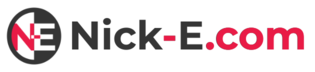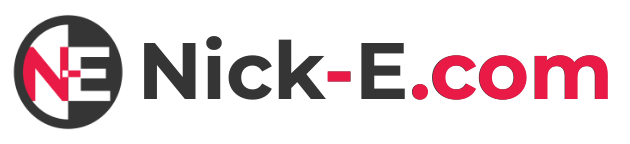Instruction Manual:
(Click Menu Items to Expand)
Tips for Finding What You Want
For beginners, it is recommended to search the library using only the top 3 filter criteria (Location, Purpose, Equipment.)
For professionals or well-read enthusiasts, the ‘Muscle Group‘ and ‘Joint Movement‘ criteria can be utilised to add more precision to your search.
You can also join my discord server. Subscribers have access to a special section of the server where you can ask questions about the library. Just like a librarian would help you find a specific book in a library, I can help you do the same here!
If You Don’t Know What a Word Means (or ‘What are those dotted lines?’)
I’ve endeavoured to create a tooltip for any words that are unlikely to be known by the average person, but are necessary to explain important concepts in the fitness/physio world. This should hopefully make it easier to navigate and understand the library where terms such as these are unavoidable due to there not being a simpler or more common word that can be used instead.
Any term that has a dotted line under it, like this, will have a tooltip (a.k.a. an explanatory word bubble) providing a definition or explanation of the term (more rarely, it will include extra bonus information!). All you have to do is hover over it (desktop) or tap it (mobile) to see the contents.
If there is a seemingly fitness/physio based word or term you find in the library without a definition, let me know about it via my Contact Page or on Discord, and I’ll add one for it ASAP.
Note: There is a quirk on this page where once you select a filter, the tooltips on all of the filters will disappear. If you want to see the tooltips again, just refresh the page. Don’t worry, the filters you’ve already selected should stay after you refresh.
Browsing on Mobile
On desktop, the filters sit neatly along the side of the library entries making it very straightforward to browse the library. If you use a horizontal view on your phone, you should have a similar experience.
However, if you’re viewing vertically on mobile, you have to have to scroll past the filters to get to the exercises. There’s a lot of them initially, so if you are wanting to browse the library totally unfiltered, it is unfortunately a bit unwieldy.
However, the moment you select a filter in one category (e.g. Location) the available filters in the rest of the categories will adapt and pare down significantly. As such I’d recommend mobile users that prefer to view vertically to select at least one filter before browsing, for ease of use!
How the Filters Work (Technical)
Adding more filters within one filter category that allows multiple selections (Joint Movement, Muscle Group, or Equipment) uses ‘OR’ logic and can be used to expand your search for a wider range of entries (e.g. It will show entries that fulfil ANY of the criteria you selected.)
Adding filters in different categories uses ‘AND’ logic, so will be useful for narrowing down your search for a very specific entry (e.g., It will only show entries that fulfil atleast one critera from EVERY filter category you selected.)